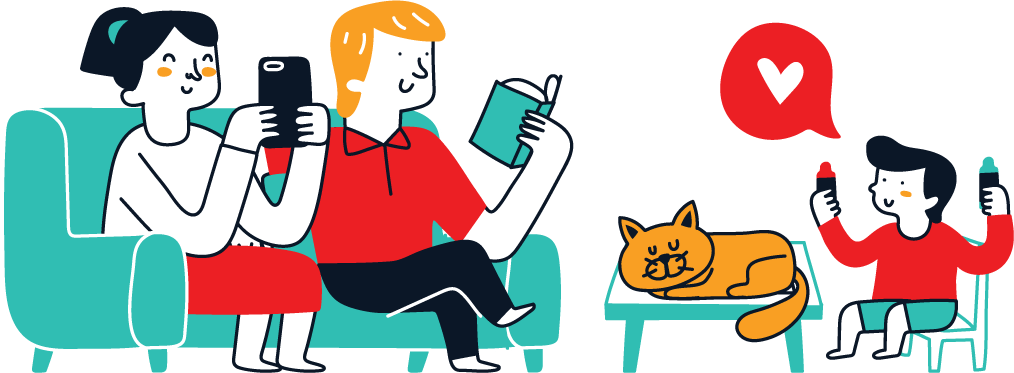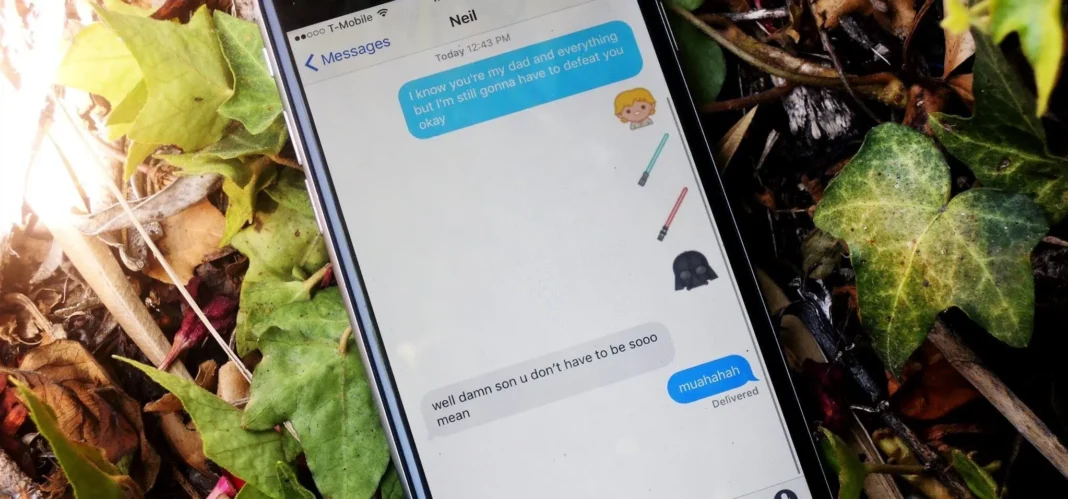Why are there no official Star Wars emoji in the Unicode Standard? We’ve got the Vulcan Salute from Star Trek, so where’s the force choke hand gesture?! While you may never see Star Wars officially invade your emoji keyboard, there are ways to send Star Wars emoji and stickers to your friends in your favorite chat app.
What are Star Wars emoji?
First, before you start spamming your conversations with Baby Yoda and Darth Vader, know that none of these are official emoji. Actual emoji on your device’s keyboard are part of the Unicode Standard, which receives updates frequently. For instance, Apple pushed out its latest emoji update with iOS 18.4.
However, just because the Star Wars emoji in this guide aren’t official emoji doesn’t mean they aren’t technically emoji. According to Unicode, emoji are simply “picture characters,” and “emoji” literally translates to “picture” and “written character” from Japanese, where they originated. So any pictogram, ideogram, logogram, or whatever-gram can technically be an emoji.
The one distinction is that you can use real emoji in-line with text. In contrast, all other emoji act more like images and stickers, splitting off any text before and after it into separate messages. So all of the emoji below, even though Disney calls them emoji, are just stickers. But it’s better than nothing.
However, Apple unleashed its NSAdaptiveImageGlyph for developers, and it’s already baked into Apple apps on iOS 18, iPadOS 18, and macOS 15 and later. With this, any sticker you manually add to your device’s Stickers app can act like an in-line emoji, including Genmoji, but only Apple devices running the latest software can see these almost-emoji stickers in-line with other text and emoji. Recipients running Android or another non-Apple OS will simply see the in-line emoji as sticker attachments.
When are Star Wars emoji popular?
You’ll tend to see these Star Wars emoji stickers in your texts, iMessages, and DMs when May 4 rolls around (Stars Wars Day) and “May the 4th be with you” is plastered all over the web for an entire 24 hours.
They’ll also pop up whenever a new Star Wars movie or TV show comes out. It happened when the “Star Wars: The Rise of Skywalker” film was released, and again when “The Mandalorian,” “The Book of Boba Fett,” and “Ahsoka” series hit the Disney+ streaming service. Keep an eye out for new stickers when “A Droid Story,” “Star Wars: Starfighter,” and “Star Wars: Tales of the Underworld” series materialize.
Use the official Star Wars app
Disney has included Star Wars emoji and stickers in its Star Wars app for Android and iOS for some time now. Make sure you’re running the latest version of the app to get all the newest icons and symbols for your text messages and chats.
Open the app, then sign up or skip the login screen. Once you’re in, tap the GIFS + EMOJIS box on the homepage. In the EMOJIS tab, you’ll find almost 200 characters and objects. Memorable characters such as Luke Skywalker, Han Solo, Darth Vader, Princess Leia, C-3PO, and R2-D2 are all here, designed with a cute and friendly twist. You’ll also find TIE fighters, lightsabers, a landspeeder, the Death Star, and more.
You’ll also find newer characters, vehicles, droids, and creatures from throughout the Star Wars franchise, like the crossguard lightsaber used by Kylo Ren, Kylo Ren himself, Poe Dameron, Rey, and the rolling BB-8 droid. And there are also emoji for the “Rogue One” spinoffs, including shoretroopers, deathtroopers, Baze Malbus, Chirrut Îmwe, and K-2SO.
When you tap an emoji from the list on an iPhone or iPad, it’s automatically copied to your device’s clipboard. All that’s left to do is paste the sticker somewhere. You can paste it in Messages, on Facebook, or anywhere else; just tap or touch and hold the text field and select Paste.
On an Android device, tapping an emoji loads the options, including Copy, Share, and Save. Copy adds the image’s URL to your clipboard; pasting it in a chat will show the URL and not the actual sticker. Share is the best option since you can share the actual sticker in a chat. Save downloads the sticker to your local photo gallery, but in my experience, it just saves a corrupted image that’ll do you no good. So, stick with sharing the sticker.
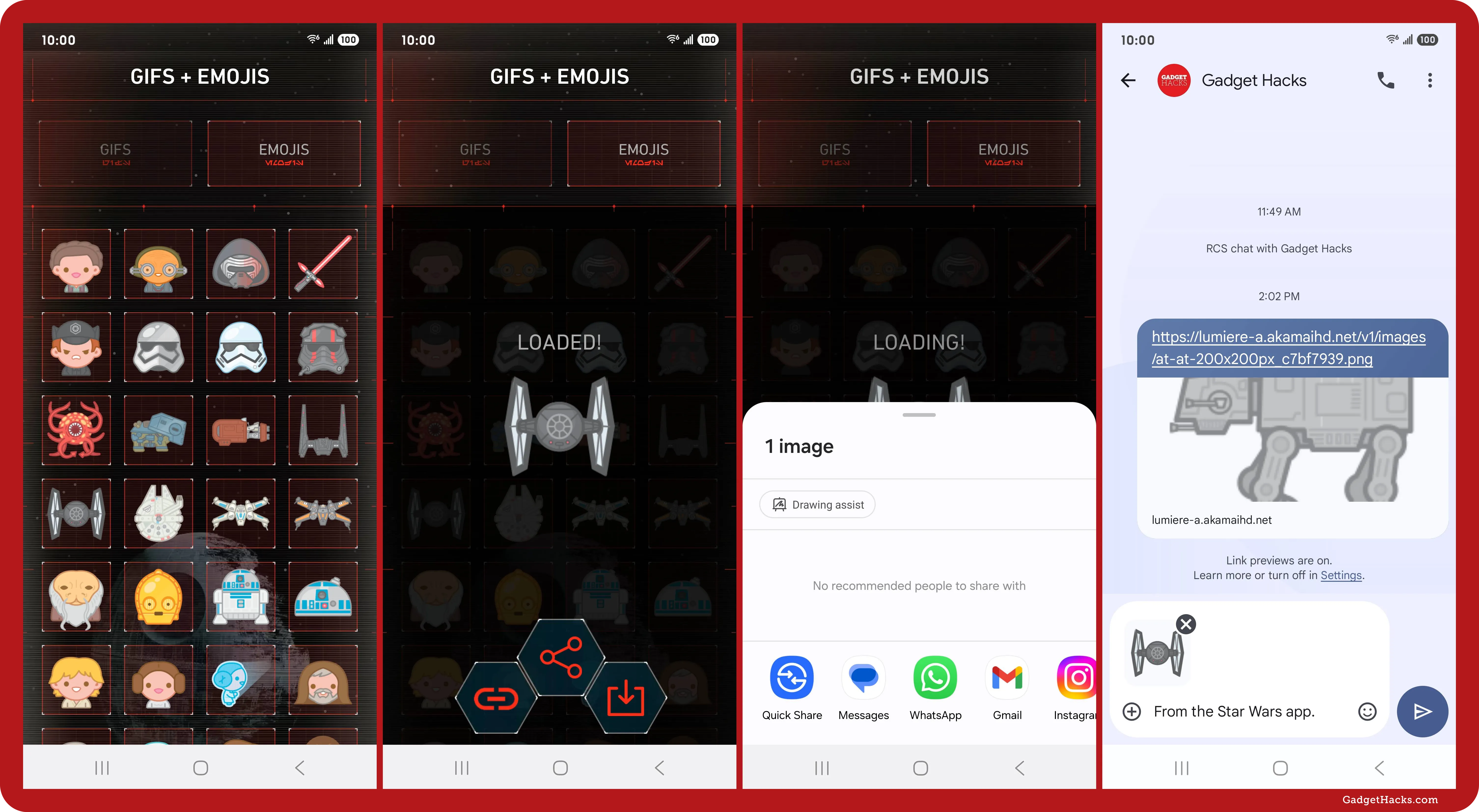
Since there is everything from fighter jets to lightsabers, you can get creative and even drop a short story in your texts or recreate an entire film if you’ve got that much spare time on your hands.
The Star Wars app also has a section called STICKERS you can choose to find stickers with more detail, but they’re used via augmented reality in photos or videos you snap right then or on images you already have in your gallery. So you could send these in texts and chats, but it won’t just be the sticker.
Use the Emoji Blitz keyboard
If you like playing games on your phone, try the Disney Emoji Blitz Game by Jam City, Inc. You earn Disney-related stickers as you play, and you can pay to unlock Star Wars stickers faster. To use those stickers, you need to enable and switch to its Emoji Blitz Keyboard. However, on iOS, you can also use its iMessage app.
To access the your Star Wars emoji:
-
On iOS, tap ➕ next to the text field and choose Emoji Blitz.
-
Alternatively, on iOS, go to Settings » General » Keyboard » Keyboards » Add New Keyboard » Emoji Blitz. Then, tap Emoji Blitz and toggle on Allow Full Access. To open the keyboard, long-press the globe (🌐) icon on your current keyboard and choose Emoji Blitz.
-
On a newer Samsung Galaxy phone, go to Settings » General Management » Keyboard List and Default. Then, toggle on Emoji Blitz Keyboard and ensure the Keyboard Button on Navigation Bar toggle is on. To open the keyboard, tap the keyboard button on your current keyboard and choose Emoji Blitz.
-
On a newer Pixel phone, go to Settings » System » Keyboard » On-Screen Keyboard. Then, toggle on Emoji Blitz Keyboard. To open the keyboard, long-press the globe (🌐) icon on your current keyboard and choose Emoji Blitz.
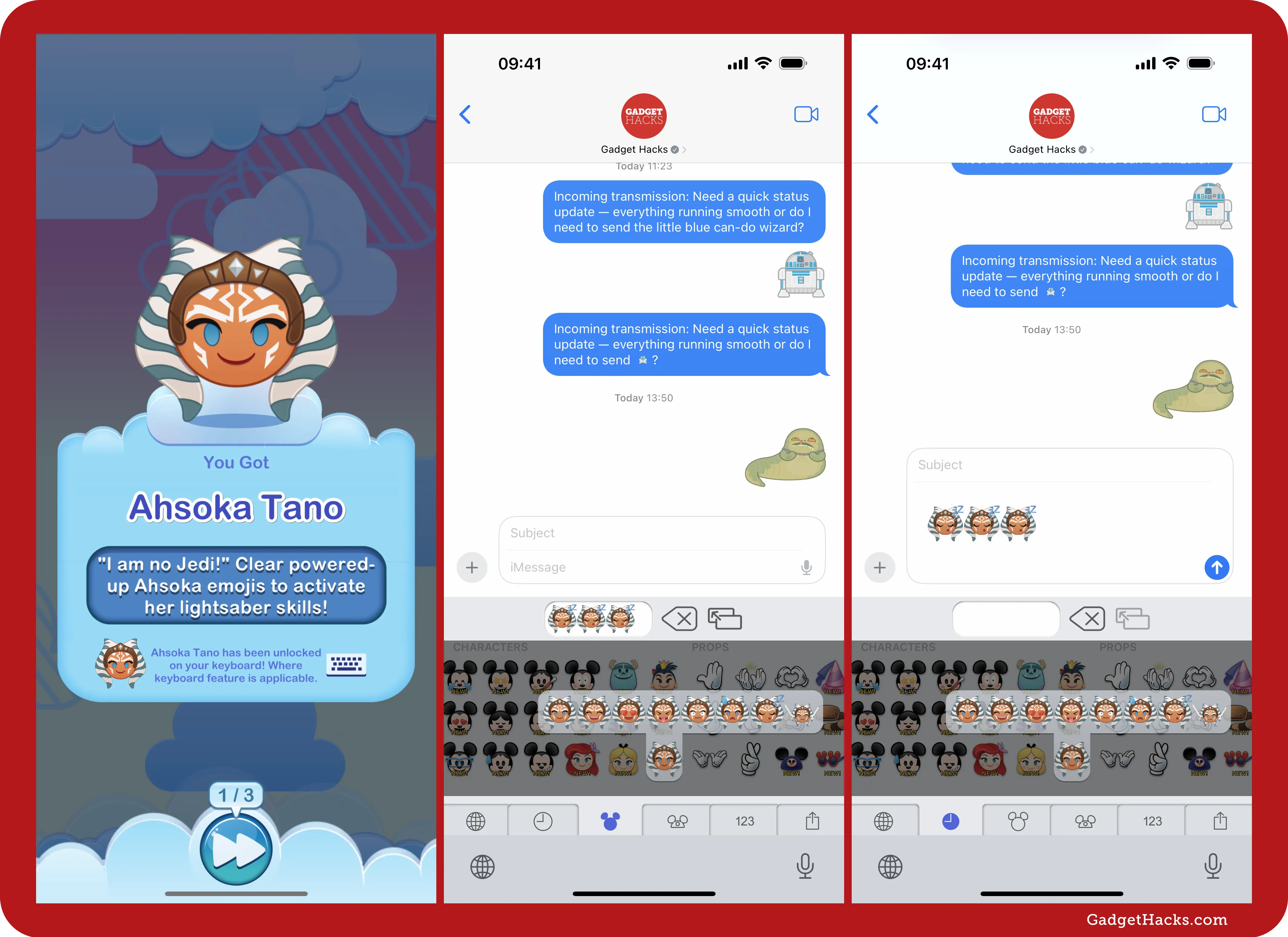
Use iMessage apps on your keyboard (iOS only)
If you have an iPhone, some apps have iMessage apps you can add to the app drawer in Messages. To find them, open up any thread in Messages, tap the ➕ button next to the text field, and choose App Store. Then, just search the App Store as you would normally, hunting for “Star Wars,” “Mandalorian,” or other keywords.
One caveat with this is that these Star Wars emoji and stickers aren’t free. Here’s a list of some of the ones we’ve found:
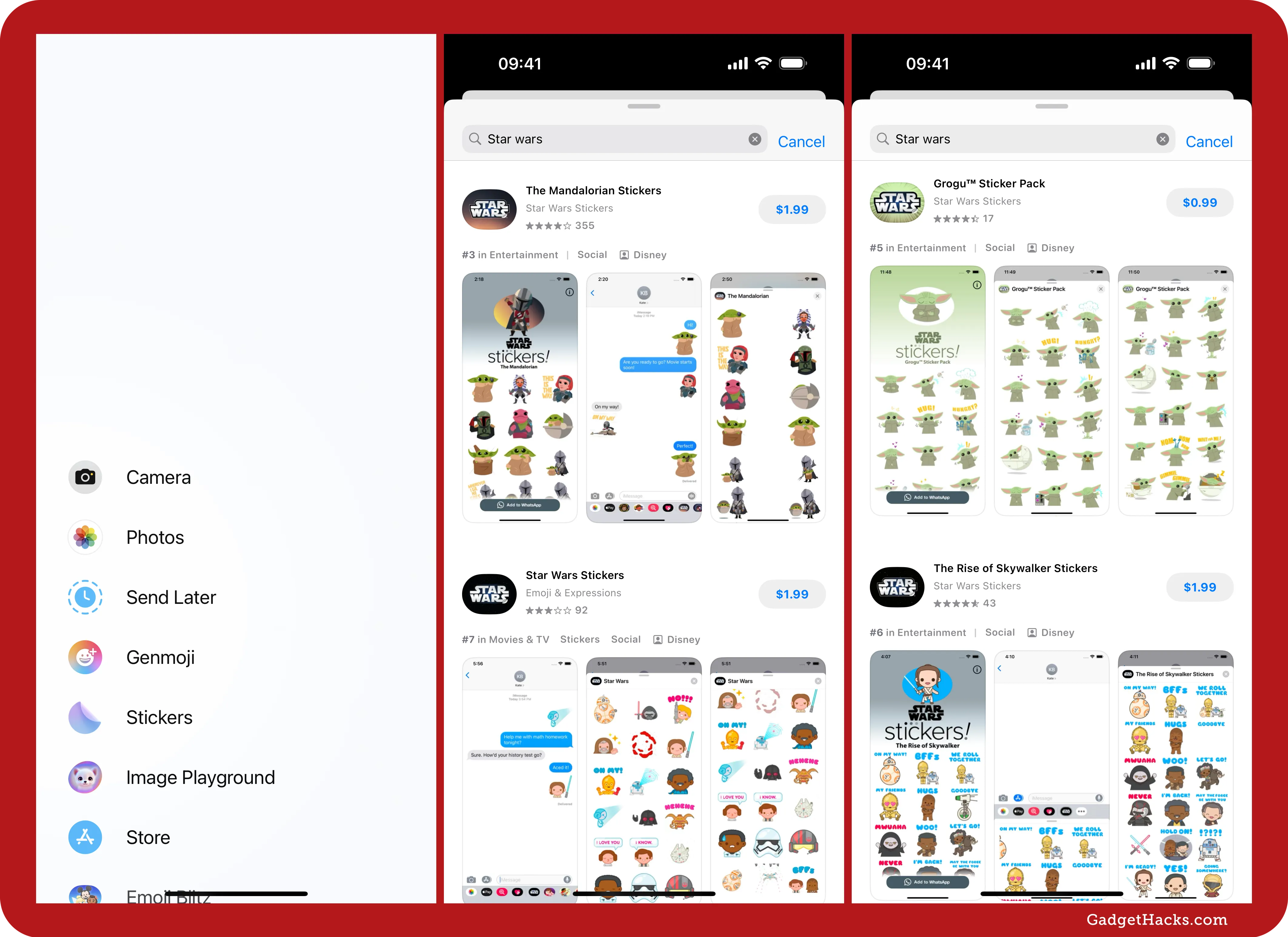
Install whatever you end up going with, then open up the Stickers keyboard in the chat. You can find it via the Emoji keyboard or by tapping ➕ and selecting Stickers. Select the sticker pack you downloaded from the app list, and tap or drag and drop a sticker into the chat. They won’t appear in-line, especially the animated ones, but you can also long-press one after you send it or add it somewhere else, like in a note, and select Add Sticker. This adds it to your Stickers keyboard, which should let it act like an in-line emoji.
In-line emoji stickers only work on iOS 18, iPadOS 18, and macOS 15 and later. On Android and other non-iMessage chats, they’ll show up as image attachments.
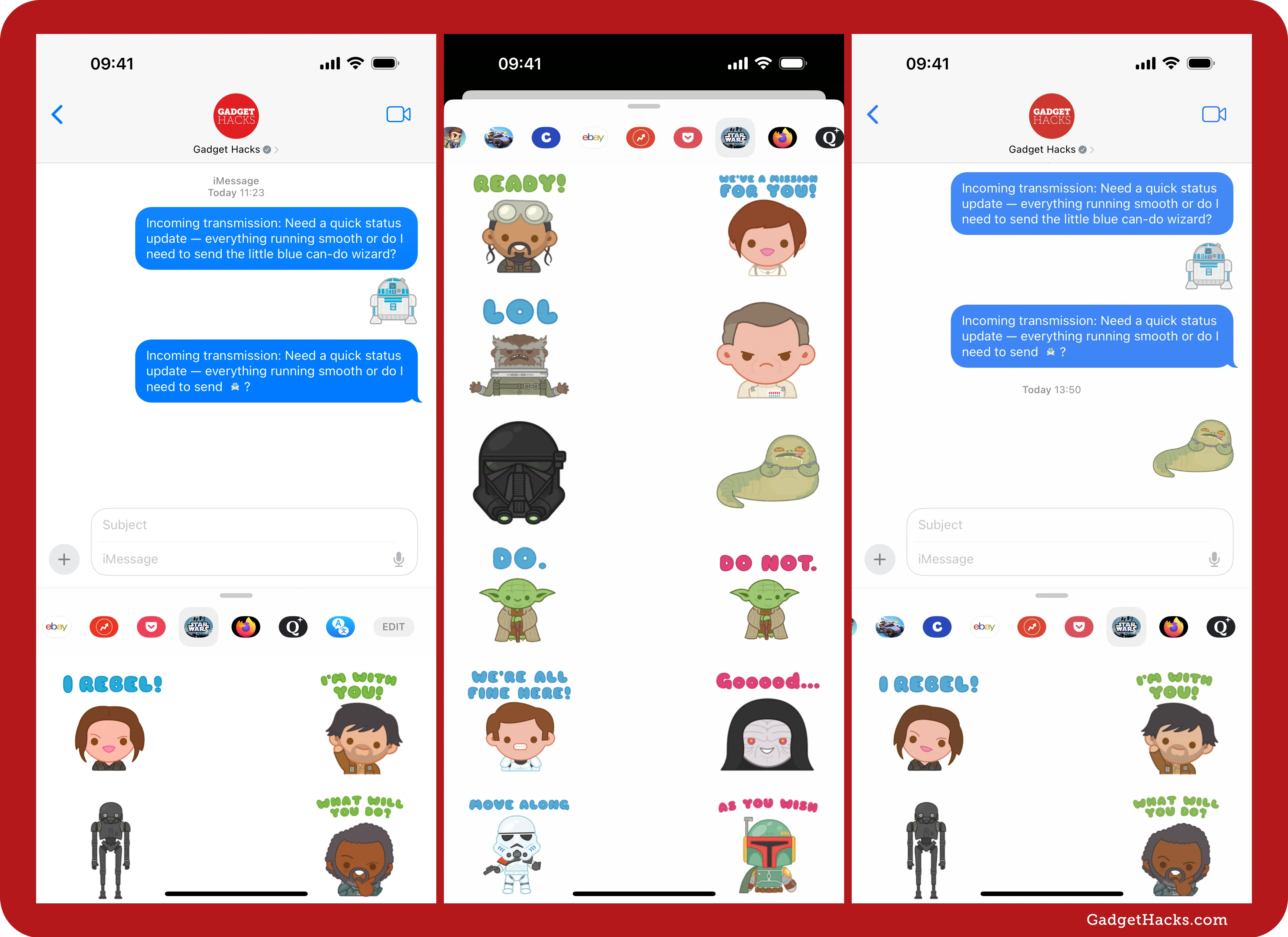
Use various emoji sticker apps (Android only)
If you have an Android phone, you’re not left out of the Star Wars emoji stickers. On Google Play, you’ll find apps where you can copy and send Star Wars-related images. In the list below, strike-through means the apps are no longer available, while an asterisk (*) indicates the app may not work on newer Android devices like a Samsung Galaxy S25.
Official Disney apps:
WhatsApp sticker apps:
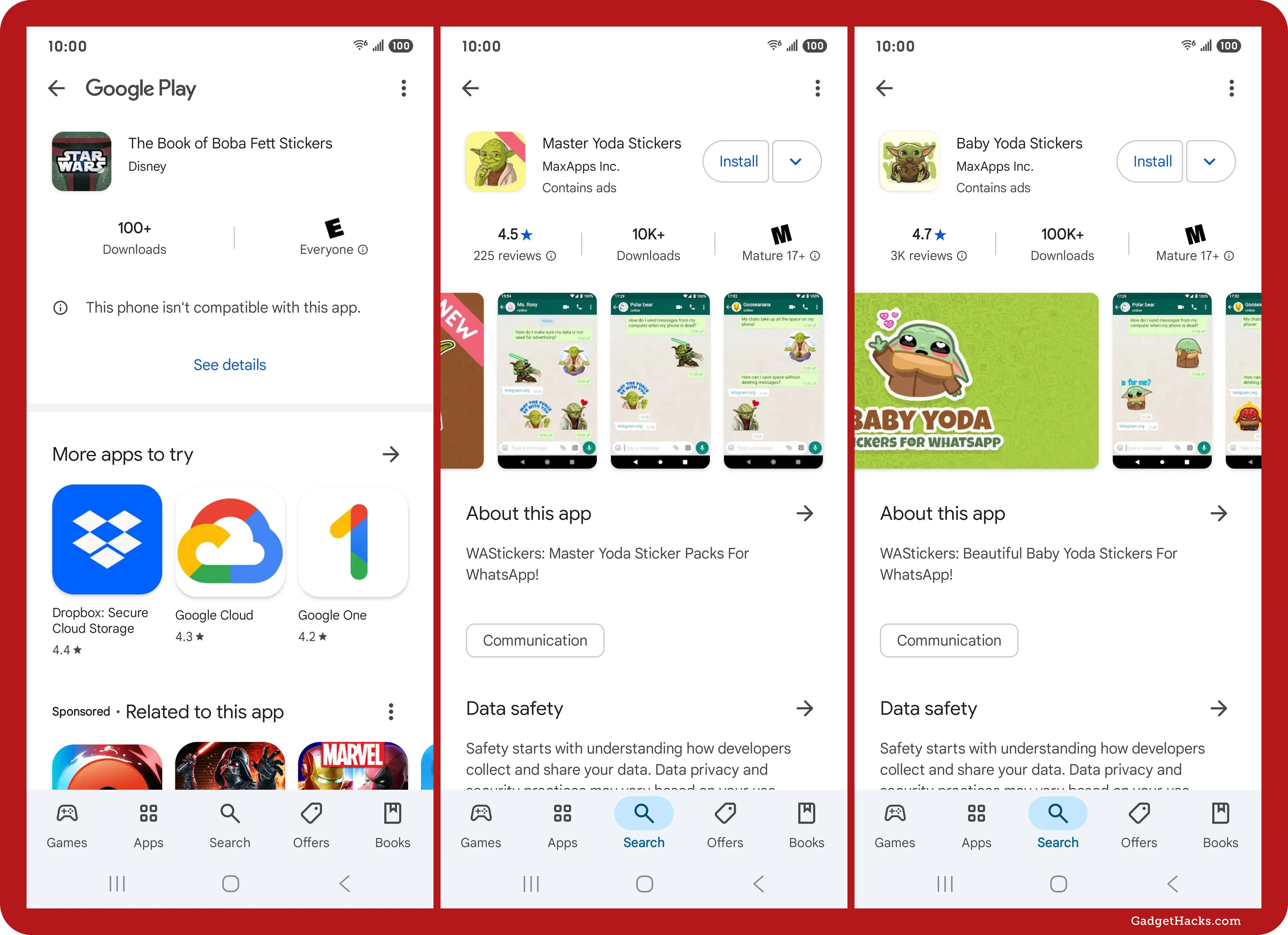
Use the Google Messages stickers (Android only)
In the Google Messages app, tap the emoji icon in the text field, choose Create, and choose a Star Wars-related image from your saved photos. Then, hit the Send button. Your custom sticker is saved in the Photomoji section for future use. You can also tap Stickers from the emoji options and search for Star Wars stickers and GIFs you can use.
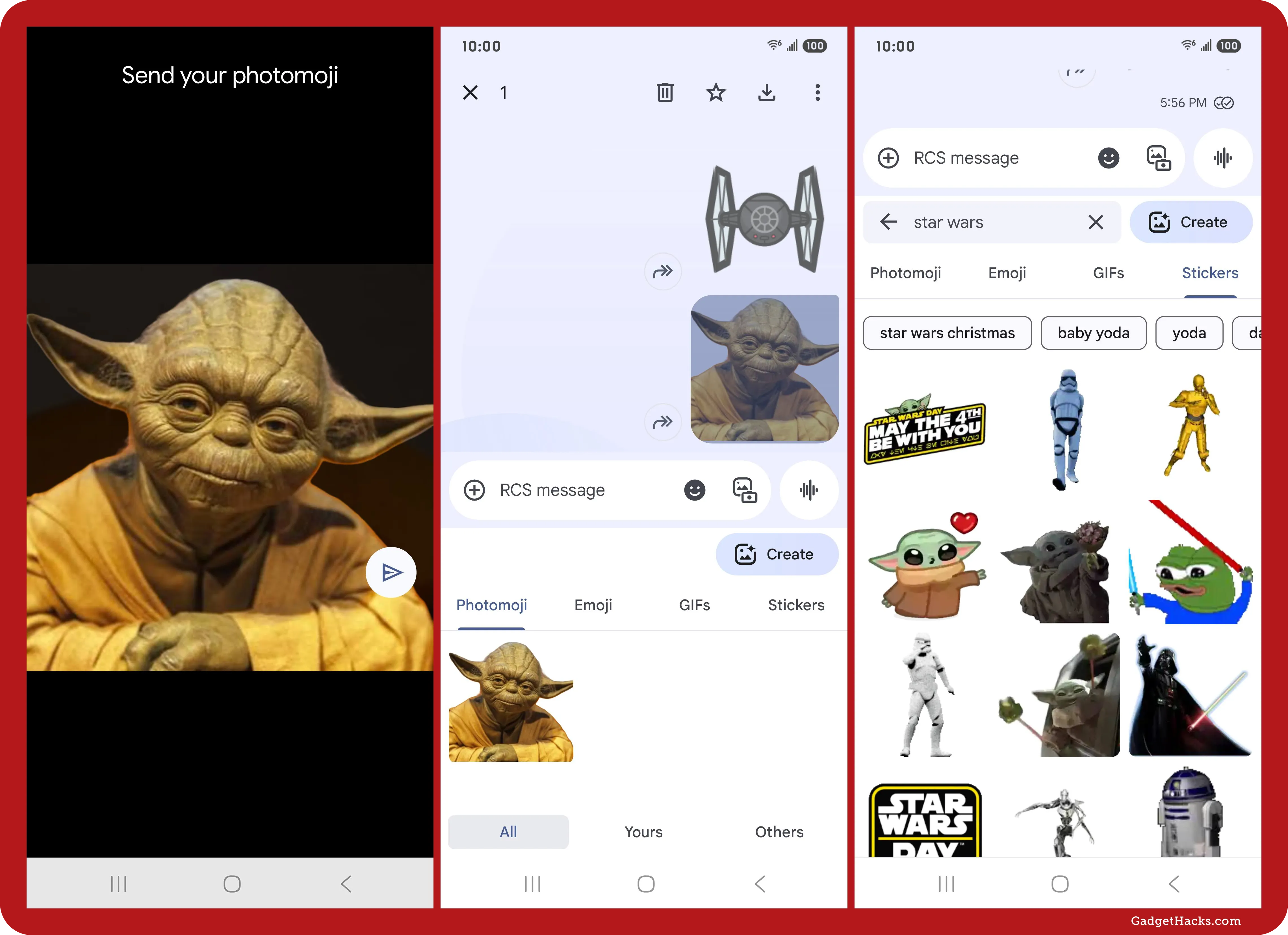
Use other methods on iPhone (iOS only)
There are a few other options you have as an iPhone owner. You can turn saved images into stickers, similar to the Google Messages option above, and you can do so in a way that makes them work in-line in iMessage chats.
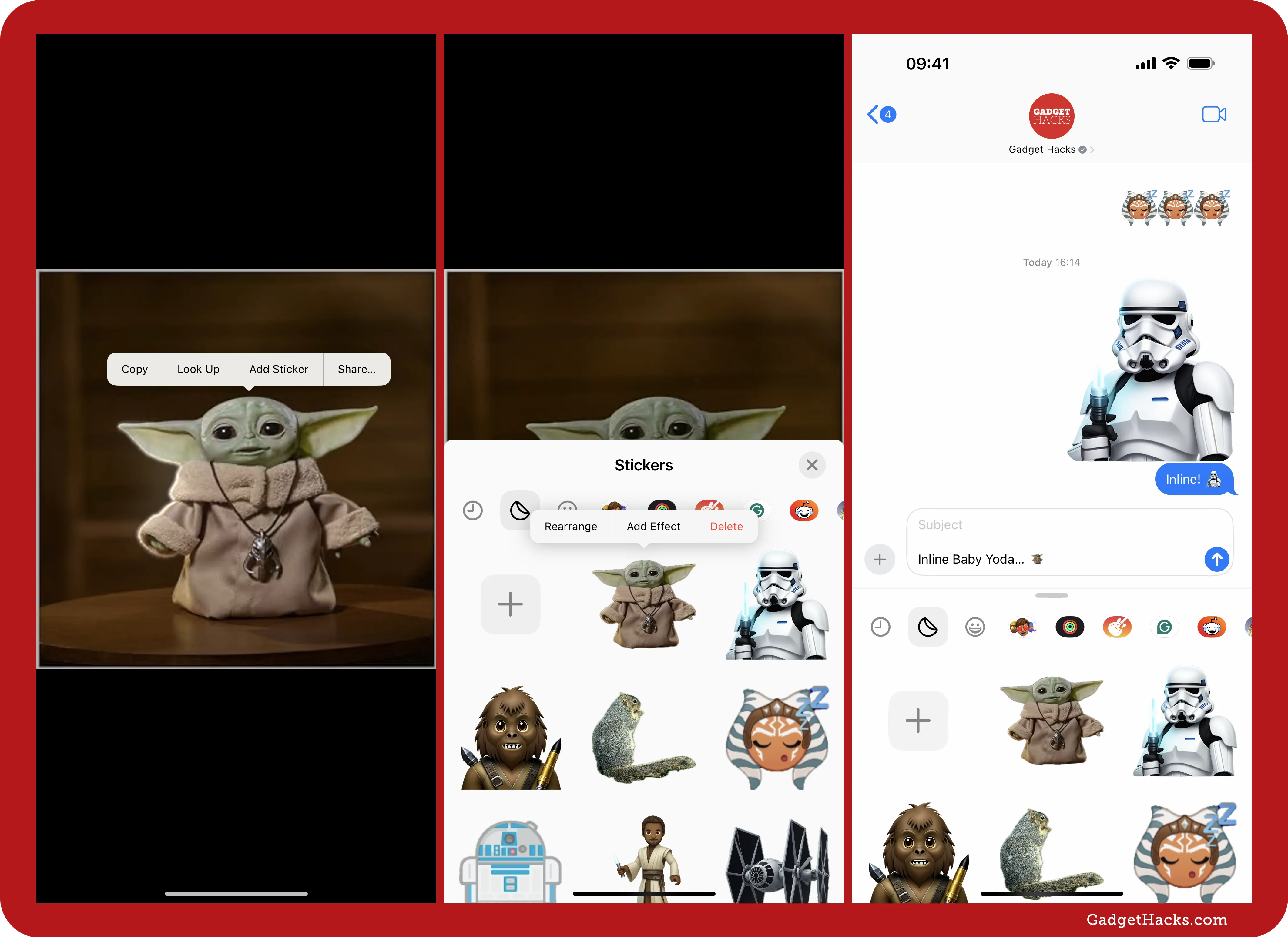
You can also try your hand at making Star Wars-like Genmoji, which will act as in-line emoji when you want them to, but it’s a pretty difficult task with Apple’s restrictions on copyrighted content and such. However, you can use a web app like GenmojiOnline.com to make ones (or find ones) that do look like real Star Wars characters and objects. Find out more.
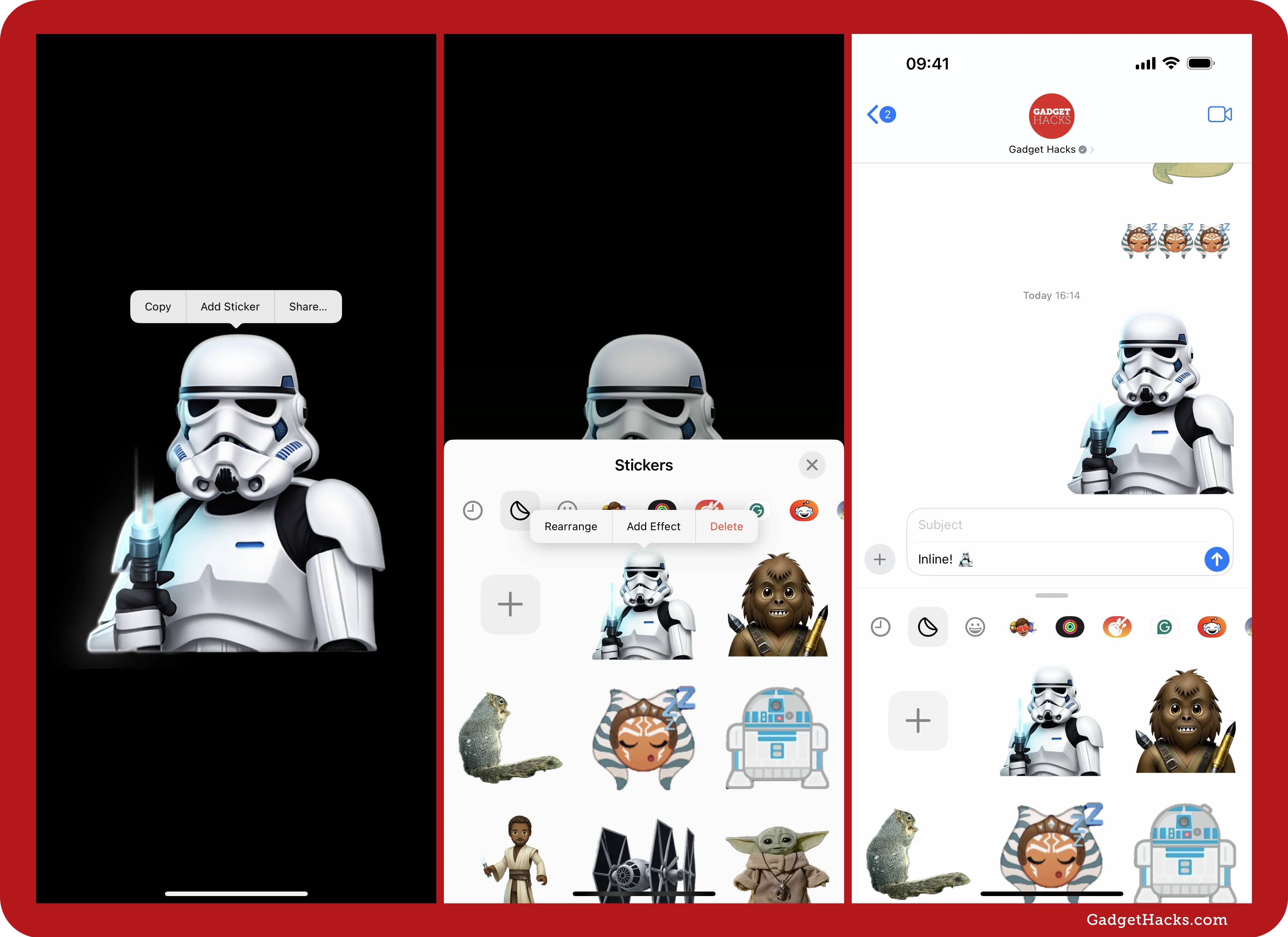
Don’t Miss: Make Your iPhone Tell You the Secret Meaning of Emoji So They’re Easier to Find Later
Cover photo and screenshots by Gadget Hacks (unless otherwise noted).